Aggregated Planning in SNP
Purpose
Planning large supply chain models is very performance intensive. To reduce the model complexity it should be possible to plan at an aggregated (less detailed) level.
Aggregated Planning in SNP allows customers to plan groups of products, like brands or regions, as opposed to planning for each individual product at each individual plant or warehouse. The SNP planning algorithms (heuristic, optimizer, capacity leveling) can be performed on product or location group level.
After the aggregated planning run the new replenishment elements on group level have to be disaggregated to item level by using a fair share rule (or any other mechanism) to ensure that plans are consistent at all levels of aggregation.
(A lot of the following scenario is based on a mix of SCM 4 and SCM 5)
Main advantages:
- Improve mid-to-long range inventory & capacity planning
- Performance improvements
- Planning process simplification, Reduced workload for the planner(s)
- Possibility to define additional constrains at group level
- Increase scope of planning models
Master Data
All masterdata necessary for running the heuristics or optimizer needs to be done. This is not covered in this section. It might help to read the section on Creating Hierarchies to get a clearer understanding
Create Products and Locations - The products and locations in the detailed level need to be created but along with that Products and Locations which are at the aggregated level could be Real (for eg hubs) or Virtual Products but need to be created. The settings of the aggregate planning objects need to be syncronised with the Member planning objects and also take into consideration the planning scenario.
The Location-Product hierarchies are generated based on the Location and the Product hierarchies (click on image for enlarged view).
The location product hierachies will have as nodes the Product Group in each location and in those nodes the Product - location combination.
Similarly Create Resources, PPMs/PDS and Transportation Lanes and corresponding PPM / PDS Hierarchy Resource HierarchyHow to create Hierarchies
Go to T Code= /SAPAPO/SCCRELHSHOW
Generating hierarchies: Enter SNP_LOC_HIER in hierarchy field. To add new Location object headers, right-click on SNP_LOC_HIER, and choose Attach object in hierarchy and in the selection window enter (Aggregate)Locations. To add new objects to the hierarchy, choose Continue
To attach Location object members to Aggregated location(object header), right-click on the Location object header, choose Attach object in hierarchy, and in the selection window enter (sub/member)Location number, then choose the check mark to continue
After adding all the objects, click on the hierarchy and then on the "Models" Button and select the relevant model (000) and save
Repeat similarly for Product (SNP_PROD_HIER) Hierarchy
To generate Location Product Hierarchies choose SNP_LOCPROD_HIER Hierarchy on the selection and choose "Display button" . Then choose the "Update" button. The Location Product Hierarchy will be generated automatically. Click on the hierarchy and choose the "Models" button and choose the relevant model and save


 You can also create your own configuration for Hierarchies based on the Standard SAP provided ones.
You can also create your own configuration for Hierarchies based on the Standard SAP provided ones.
Aggregated Planning Area Configuration
Standard SNP Aggregated Planning book 9ASNPHRL or 9ASNPAGGR (depending on which version you are on) with data views SNPAGGR(1) and SNPAGGR(2) is based on the planning area 9ASNP02. You can create a copy of the Planning Area and the Planning Book/Data Views so that you can make your own modification to the structure.
This planning area contains the Key Figures needed for the aggregation planning book and has the relevant settings for it. Please note the settings for -
- Aggregation - The Aggregationindicator specifies whether the aggregated value or the normal value is calculated and displayed at header location product level in a key figure. This indicator also controls whether the value is kept or deleted at sub product level after aggregation Value 1 - Aggregate at group level, retain value at detailed level or 2- Aggregate at group level, Delete value at detailed level. SCM 5 also has 3 and 4. Non aggregation related KF have no entry in this field
- Key Figure Functions -KF functions define the business meaning of a key figure behaves. SNP uses this business meaning to decide how to use a key figure during planning. Aggregated Kf usually take the value 9001 to 9026.
- Also note the CatGr which will be aggregated and the Category to which any new orders created will be written to. You might have to make changes to the IMG if you want to change the order categories that the KF read.
- Make sure the Aggregated Planning tab of the planning area has the relevant heirarchy structures attached to them
- The Hierarchical planning book also contains auxiliary key figure NETDM that SNP disaggregation uses as a basis for determining product demand. The system uses macro Net Requirements (Disaggregation) to calculate the net requirements at sub product level that are stored in this key figure and takes into account the stock on hand. It ignores the demand from previous periods (shown in the Supply Shortage key figure) and only considers the demand starting with the period containing the value to be disaggregated.If you wish to calculate product demand differently for SNP disaggregation, you can also create your own demand key figure for the planning book as an auxiliary key figure and use a macro to define your calculation formula. Assign key figure function 9010 (Aggr. Planning: Disaggregation Demand) to this key figure.
Interactive Aggregated Planning Process
Selection of Data:
Go to Interactive Planning book /SAPAPO/SDP94
Load Planning Book/Data View 9ASNPHRPL / SNPHRPL (or 9ASNPAGGR in SCM5)
How you choose the selection id depends on what you want to see. for eg in the shuffler for selection id - choose
Show : APO Location product
APO Planning Version : 000 (or the one you want to use)
Product: use a APO Location product (Header) and Location: use a (Member) Location
This will bring up all the Headers at the member location.
You could also choose
Show : APO Location product (Header)
APO Planning Version : 000 (or the one you want to use)
Product: use a APO Location product (member) and Location: use a (Member) Location
Loading Data
You can now see the forecast (assuming you have released it ) of the members and also the aggregated forecast
Similarly all other Demand and Reciept and Stock Kfs would be populated. Ensure you have the right figures at the Aggregated level. Also make sure the view helps the user to understand the aggregation process. the forecast seen at the aggregated level is not where the forecast actually resides.
Execute SNP planing. Heuristics or Optimizers can be used. This can also be planned in the background. Depending on the Masterdata setting you would be creating Planned orders for production or procurement. You can notice this happens at the aggregated level while actually there is no forecast at the aggregated level.
Once this is done, Capacity Planning and SNP disaggregation can be done. But i will leave it for another post
Pl see the flow diagram for the Setup and working of Aggregated planning.
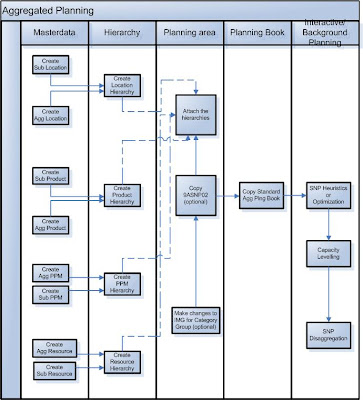
A lot of the details here are from SAP help. Please check the SAP HELP on AGGREGATED Planning for more details
Please comment for changes and questions.
(my thanks to Wolfgang Eddigehausen for helping me in this topic)
No comments:
Post a Comment